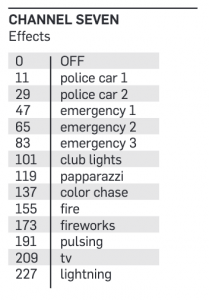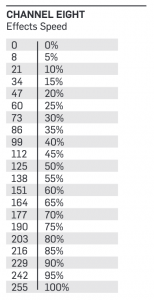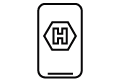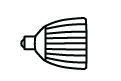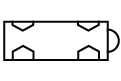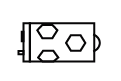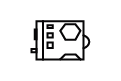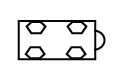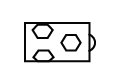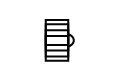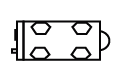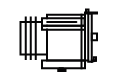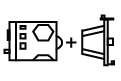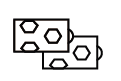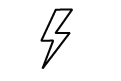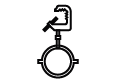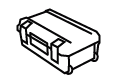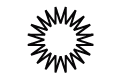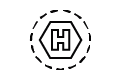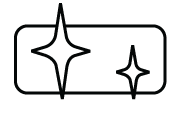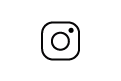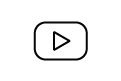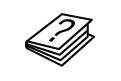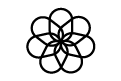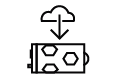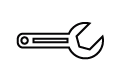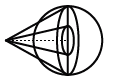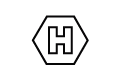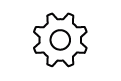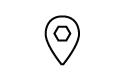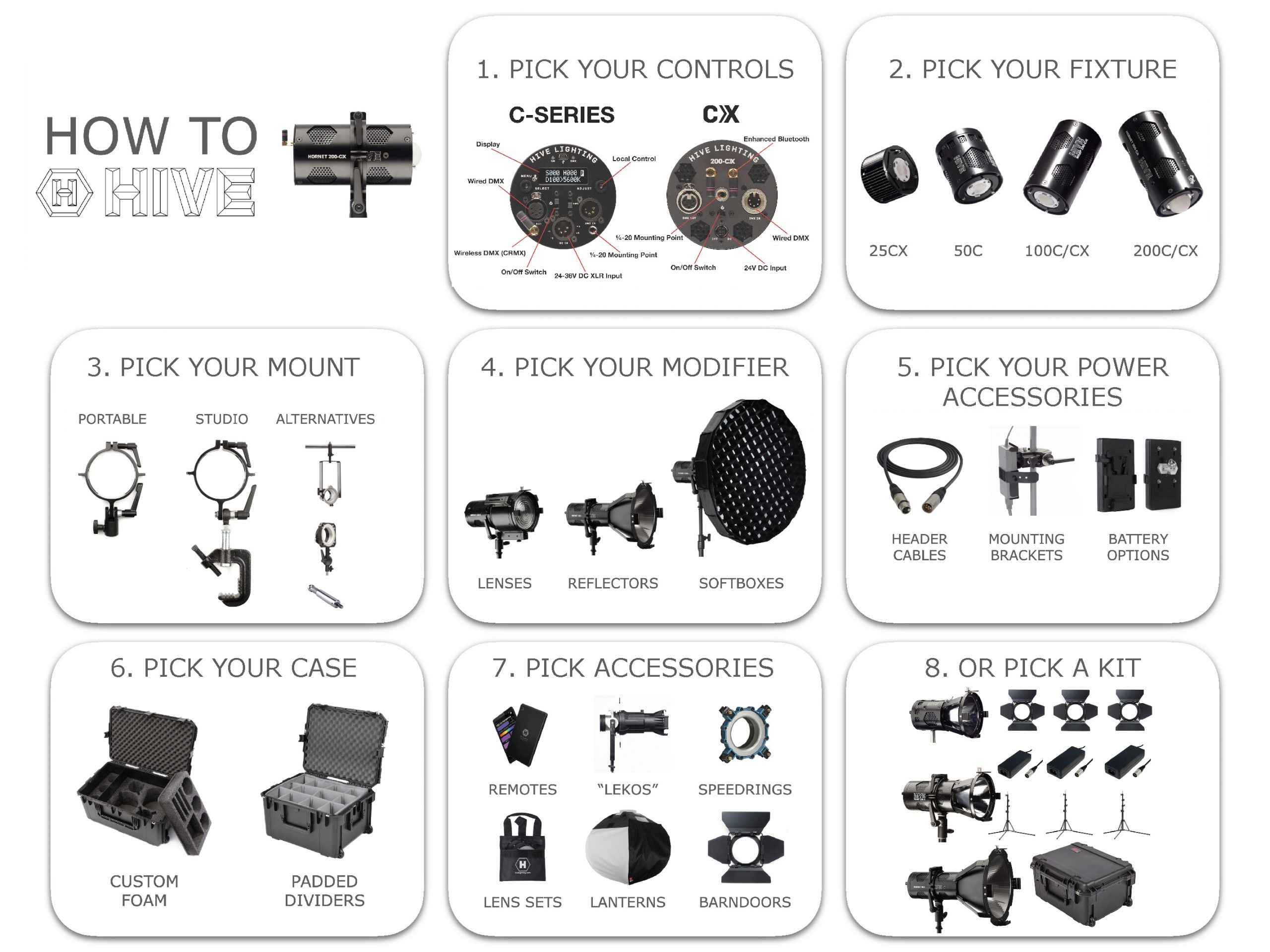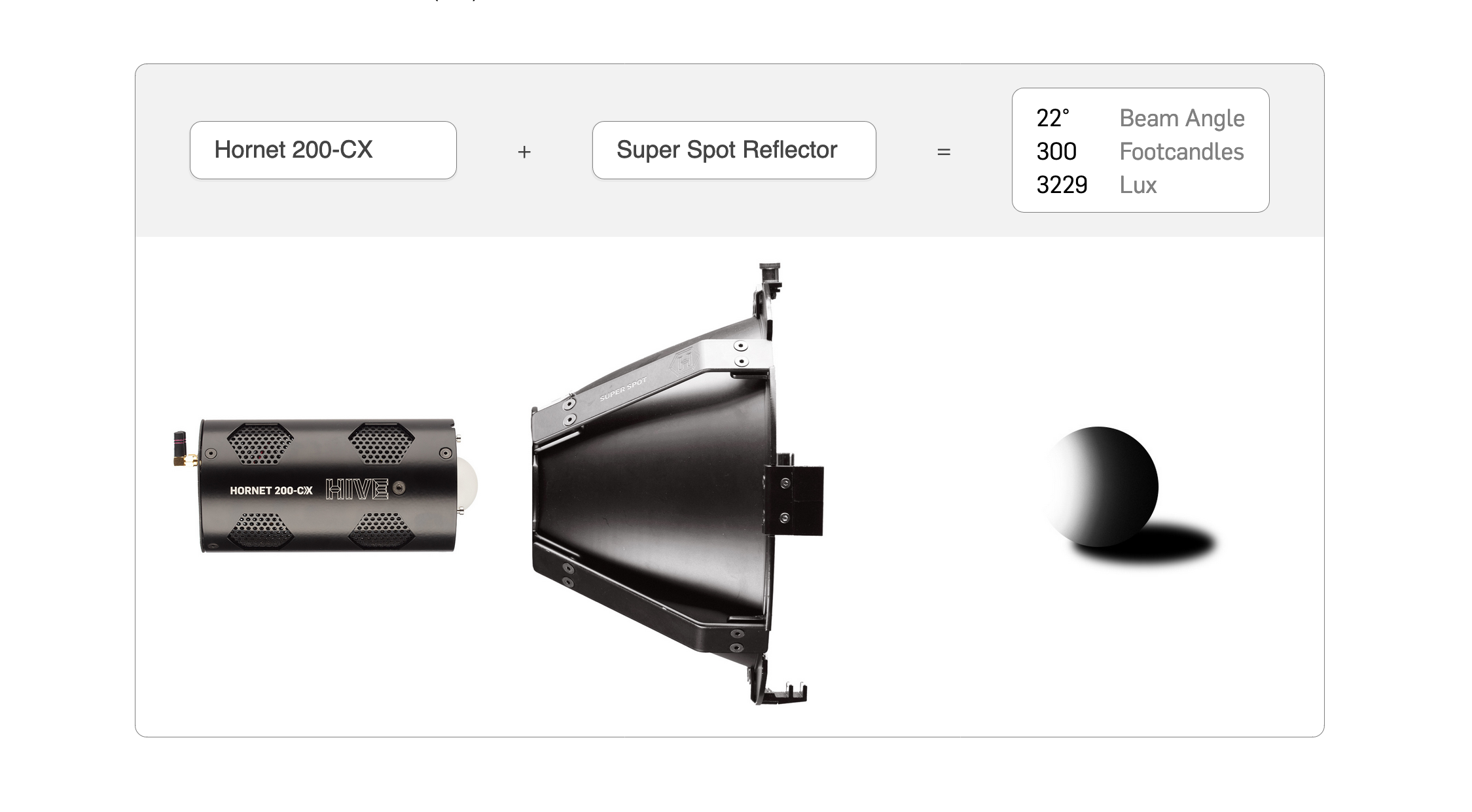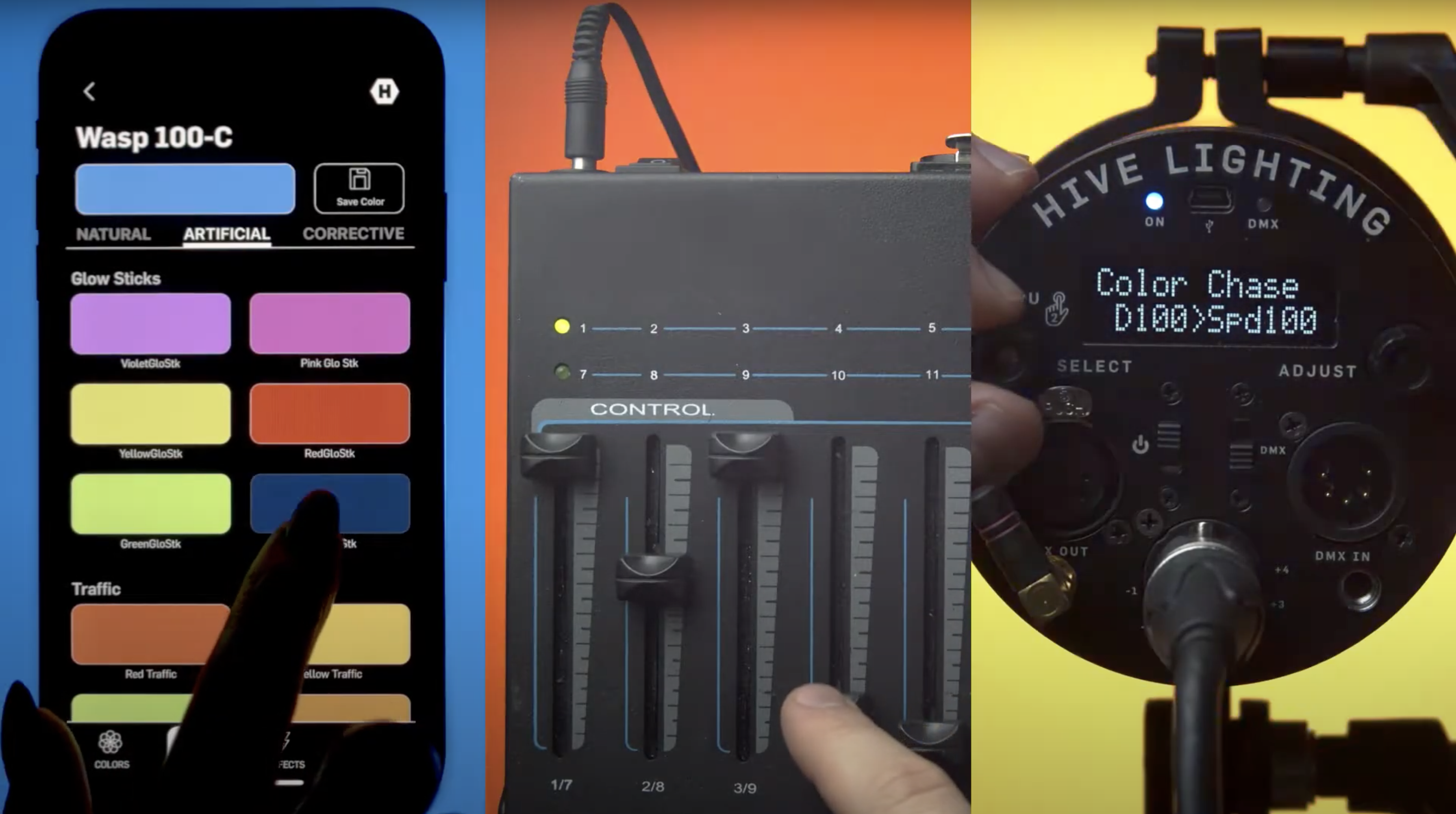
Effects on Omni-Color LEDs
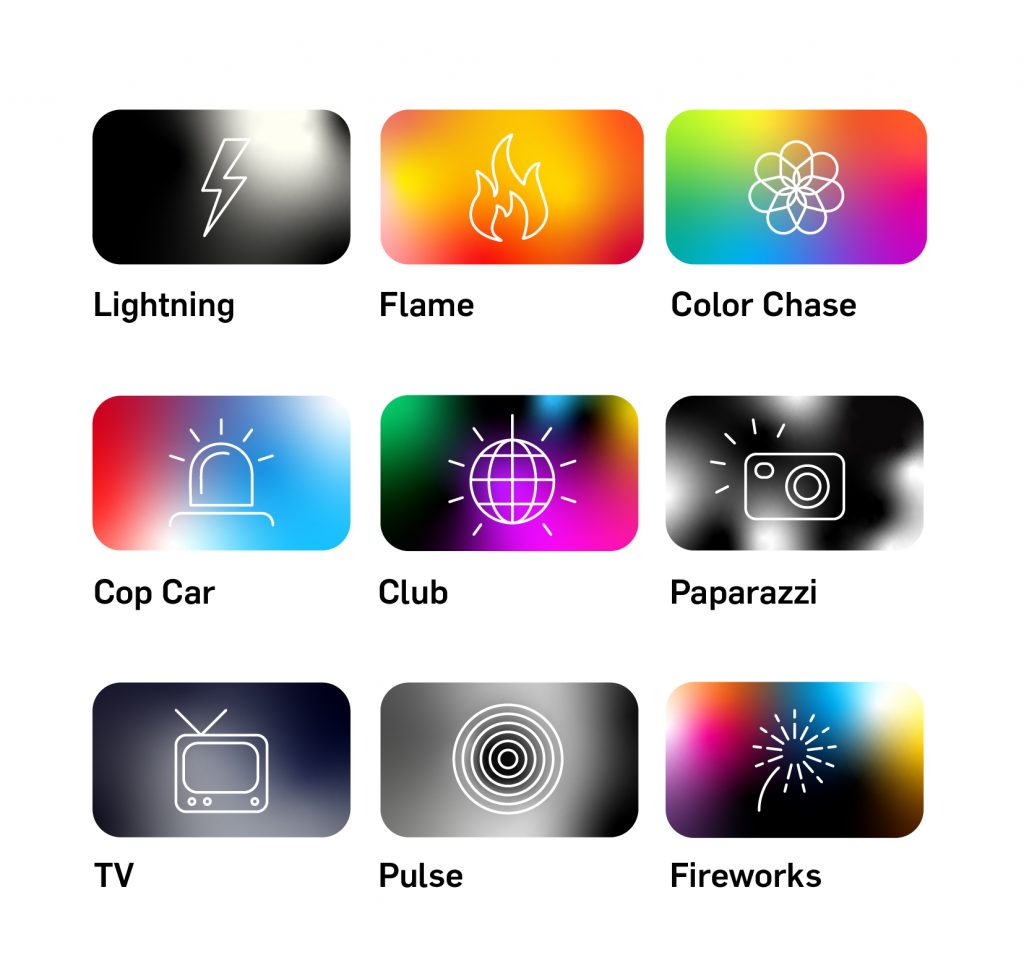
HIVE IS EFFECTS:
All of Hive Omni-Color LEDs feature preset effects designed to imitate common light sources and lighting scenarios that can be used for video and cinema production. These effects can be accessed via local controls and DMX on Hive’s C-Series lights and via the Hive smartphone App for both C-Series and CX lights.
CX Series Omni-Color Lights:
On Hive’s CX lights to use the preset effects, access Hive’s smartphone/device app and enter the EFFECTS menu on the app to select the desired effect and edit the available parameters including speed, color and output level.
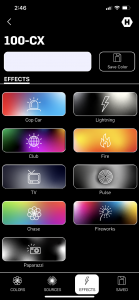
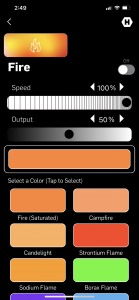
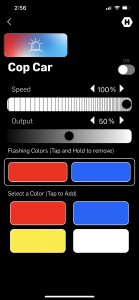
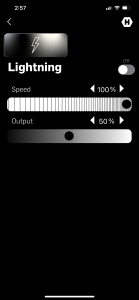
C-Series Omni-Color Lights:
Hive’s C-Series LEDs are able to access effects via the Hive App, but are also able to access Effects via the local control Menu system and via DMX controls.
Effects Menu
- To access the Effects menu first double click the SELECT knob to access the additional menus screen.
- There single click the SELECT knob when the screen reads “MENU 1/5 Effects”.
- To select different effects turn the SELECT knob to scroll between 8 different effects: Cop Car 1, Cop Car 2, Emergency 1, Emergency 2, Emergency 3, Club Lights, Paparazzi, Color Chase, Fire, Fireworks, Pulsing, TV, Lightning.
- The effects can be adjusted either with dimming control or speed control or both dimming and speed control. To adjust the dimming or speed control on any effect turn the ADJUST knob to reach the desired level as indicated on a scale of 1-100%. To toggle between adjusting speed and dimming on an effect with both controls click the select knob once.
- To exit the Effects menu to the Additional Menus Screen single click the ADJUST knob.
Via DMX:
FX+ DMX MODE Channels:
- Dimming
- Color Temp.
- Saturation
- Hue
- Sources
- Corrective
- Effects
- Effects Speed